Making the ultimate IT flash drive multitool

In this guide we are going to create a flash drive with pretty much any tool you could need to diagnose and repair a pc as well as other useful tools for your everyday life. You will be able to run diagnostics, install a new OS (windows or Linux), boot into a live Linux environment, fix boot issues, run penetration testing, do data recovery, scan for malware and have a useful suite of programs of all kinds on the go.
Selecting the right flash drive

For what we are doing you will need a decent flash drive, a capacity of 128 GB or higher is recommended. Also, USB 3.0 and higher speeds are highly recommended, we will be writing a lot of data during the initial setup and when used as boot drive speed will be crucial. Now the most important characteristic is the thermals of the drive, unfortunately the majority of flash drives suffer from thermal throttling. Making them unusable after a few minutes of heavy use, like writing a large image or using them as a boot drive. The flash drive I chose is the Kingston DataTraveler Max (256 GB). And so far it has been a good choice, fast, stable and reliable.
Step 0: Yumi multiboot
Yumi is going to be the heart of this project, it enables us to make the flash drive bootable. And be able to pick every time the OS we want to boot. That way we will be able to quickly and easily boot into rescue environments, and run diagnostics, repairs, malware scans and much more!

Installing Yumi
The best version of Yumi in my opinion is the exFAT version, it supports both UEFI and BIOS boot. Also supports files larger than 4gb. You can get Yumi from their site here. Installing Yumi is very easy, just follow the steps below, and it will be ready in no time. Also make sure the flash drive is empty, because it will format it.
The whole process is pretty straightforward. Just be mindful of the selected drive to prevent any data loss. After the initial setup, all you will have to do to add a bootable image is select drive, then the distribution and lastly browse the ISO. Yumi is so awesome that it has integrated download links for the majority of ISOs! It’s a good idea to keep a copy of Yumi on the drive, you never know when you will need to add an ISO on the go.
What to install ?
There are many choices here, depending on preference and usage scenarios. I am going to split them into categories and mention the ones I installed. Having multiple tools for the same job is not always bad, one tool might work when another doesn’t.
- Penetration testing: I went with Kali Linux on this one, one of the best, if not the best penetration testing distro. I chose the “everything” image (over 9 GB).
- Antimalware: In this category it is a good idea to have multiple options, malware that cant be detected by one Antivirus it may be detected by another one. I used the following:
- Bitdefender rescue CD
- Kaspersky rescue environment
- GDATA boot CD
- ESET Rescue live CD
- Diagnostics & system rescue
- Memtest86: The best utility to test your RAM.
- Memtest86+: An older and abandoned version of Memtest86, but it is good to have alternatives. Just in case.
- Hirens Boot CD (HBCD): Perhaps the most useful tool when it comes to diagnostics, it is a live windows environment packed with tools. But the most important part is you can run almost any windows app. (If you can find the older version based on Windows 7 it can also be very handy to have).
- Gparted live: A great partition manager in a live environment.
- grml: A live environment with multiple Linux tools for system administration and rescue.
- SystemRescueCD: Its a live Linux image with various tools to help you recover a crashed system.
- Trinity Rescue Kit : An image containing many tools for system recovery
- Boot Repair Disk: Incredibly simple and it just works. Fixed most cases of unbootable systems.
- Rescuezilla: A basic Linux rescue environment
- Data backup & recovery
- Clonezilla: A useful backup and cloning utility
- EaseUS Disk Copy: Copy/Clone drives.
- HDD Regenerator: There are many conflicted opinions about HDD regenerator, from my experience as a last resort it is pretty effective most of the time. It will at least render the drive in a state where data recovery is possible.
- Live Linux: A live linux image is always useful for a magnitude of uses
- Ubuntu: Your Standard well known ubuntu desktop
- CentOS: One of the best free enterprise linux distributions
Arch Linux:Not for the faint of hart, it provides you the tools to set up your distribution EXACTLY as you want it. You will have to set up EVERYTHING.- ArchBang: Arch Linux but it is already set up with a light weight interface
- Manjaro: By now you must have noticed, i love arch linux! Manjaro is my favorite distribution, based on arch linux but it is a complete system that just works.
Step 1: PortableApps
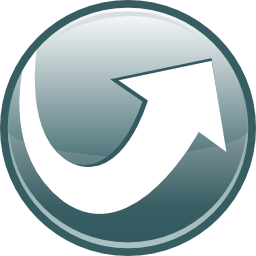
A very important part of our ultimate flash drive. It is an open source suite with a plethora of apps that can run directly from the flash drive. Once installed, you can download over 450 apps available directly from the integrated downloader. The apps that you will choose depend mostly on the size of the flash drive, below you will find how to install it and a list of the apps I used. You can get PortableApps from here.
Installing PortableApps
Installing portable apps is as simple as it gets. Bellow you will find the steps i followed.
One thing to notice on step 5 you should select a custom folder location and on step 7 create a folder in your flash drive and install it there. Otherwise, there is a good chance it will change the name of the drive and affect the functionality of Yumi. Once installed on your first run as you can see in step 11 you will be prompted to select the apps you want to install. If your network is limited or the flash drive is slow, I would recommend downloading and installing in batches. If you want to add more programs just click the button in step 13. I highly recommend taking a look at the options menu where you change things like the theme etc.
The apps I chose
Below you will find a list of the apps I chose to install, the apps that you will choose depend mostly on the drives size. Games are not required, but you never know :). Again, having multiple options is not a bad idea.
Show apps
- 2048Portable
- 2XClient
- 4stAttackPortable
- 7-ZipPortable
- ADarkRoomPortable
- AIMPPortable
- AndreaMosaicPortable
- AniFXPortable
- AntRenamerPortable
- ArmagetronAdvancedPortable
- ArthaPortable
- AssaultCubePortable
- AtomicTanksPortable
- AudacityPortable
- BabelMapPortable
- BalabolkaPortable
- balenaEtcherPortable
- BeretPortable
- BigSolitairesPortable
- BleachBitPortable
- BlenderPortable
- BrutalChessPortable
- BYONDPortable
- CaesiumPortable
- CamStudioPortable
- CanabaltPortable
- ccPortable
- CelestiaPortable
- ChecksumControlPortable
- ChromiumBSUPortable
- ClamWinPortable
- ColourContrastAnalyserPortable
- CommandPromptPortable
- ConsolePortable
- ConvertAllPortable
- CookTimerPortable
- CppcheckPortable
- CPU-ZPortable
- CrystalDiskInfoPortable
- CrystalDiskMarkPortable
- CubePortable
- DamnVidPortable
- darktablePortable
- DaveGnukemPortable
- DatabaseBrowserPortable
- DiaPortable
- DiffImgPortable
- DiffpdfPortable
- DOSBoxPortable
- DrawioPortable
- DuplicateFilesFinderPortable
- DVDStylerPortable
- EkigaPortable
- EmsisoftEmergencyKitPortable
- EraserPortable
- EraserDotNetPortable
- EraserDropPortable
- Explorer++Portable
- FastCopyPortable
- FileAlyzerPortable
- FileZillaPortable
- FirefoxPortable
- FoxitReaderPortable
- freacPortable
- FreeCADPortable
- FreecivPortable
- FreeCommanderPortable
- FreeDownloadManagerPortable
- FreeMatPortable
- FrhedPortable
- FyrePortable
- GetSudokuPortable
- GIMPPortable
- GnuCashPortable
- GnumericPortable
- GoldenDictPortable
- GollyPortable
- GoogleChromePortable
- CommonFiles
- GPU-ZPortable
- grepWinPortable
- HDHackerPortable
- HedgewarsPortable
- Hex-A-HopPortable
- HexChatPortable
- HijackThisPortable
- HMNISEditPortable
- HWiNFOPortable
- IceBreakerPortable
- IcoFXPortable
- IHaveNoTomatoesPortable
- InfraRecorderPortable
- IniTranslatorPortable
- InkscapePortable
- IObitUninstallerPortable
- IObitUnlockerPortable
- IrfanViewPortable
- IsotoxinPortable
- JooleemPortable
- JPEGViewPortable
- KasperskyTDSSKillerPortable
- KeePassPortable
- KeePassProPortable
- KeePassXCPortable
- KeepNotePortable
- KiTTYPortable
- KoboDeluxePortable
- KVIrcPortable
- LameXPPortable
- LANMessengerPortable
- LBreakout2Portable
- LibreCADPortable
- LibreOfficePortable
- LightscreenPortable
- LinksPortable
- LMarblesPortable
- LucasChessPortable
- LynxPortable
- MarblePortable
- McAfeeStingerPortable
- MicroSIPPortable
- Mines-PerfectPortable
- MoneyManagerExPortable
- Monster2Portable
- mssPortable
- MumblePortable
- NetHackPortable
- netPanzerPortable
- NeverballPortable
- Notepad++Portable
- NSISPortable
- NVDAPortable
- OBSPortable
- On-ScreenKeyboardPortable
- OpenTTDPortable
- PaintDotNetPortable
- PasswordGorillaPortable
- PathologicalPortable
- PCI-ZPortable
- PDF-XChangeEditorPortable
- PeaZipPortable
- PeerBlockPortable
- PidginPortable
- PingusPortable
- PngOptimizerPortable
- PokerTHPortable
- PortableApps.comAppCompactor
- PortableApps.comInstaller
- PortableApps.comLauncher
- PowderToyPortable
- ProcessHackerPortable
- ProjectInvinciblePortable
- PushoverPortable
- PuTTYPortable
- PuzzleCollectionPortable
- QuickBlackjackPortable
- QuickBridgePortable
- QuickCribbagePortable
- QuickPokerPortable
- QuickSolitairePortable
- RAMMapPortable
- RapidCRCUnicodePortable
- RawTherapeePortable
- rcvPortable
- RegAlyzerPortable
- RetroSharePortable
- RevoUninstallerPortable
- RocksnDiamondsPortable
- RufusPortable
- SauerbratenPortable
- Scorched3DPortable
- ScreenToGifPortable
- SigilPortable
- SimpleSudokuPortable
- SmartDeblurPortable
- SmartDefragPortable
- SpybotPortable
- SQLiteDatabaseBrowserPortable
- SqlitemanPortable
- SSD-ZPortable
- StellaPortable
- StellariumPortable
- SudokuPortable
- SumatraPDFPortable
- SuperTuxPortable
- SuperTuxKartPortable
- T-3Portable
- TeamViewerPortable
- TEncoderPortable
- TheLegendOfEdgarPortable
- TheManaWorldPortable
- ThunderbirdPortable
- Tick5Portable
- TileWorldPortable
- Tipp10Portable
- Toucan
- TransmissionPortable
- TreeSizeFreePortable
- TwinDistressPortable
- TypeFasterPortable
- UltraDefragPortable
- UNetbootinPortable
- USBSudokuPortable
- UUID-GUIDGeneratorPortable
- VeraCryptPortable
- VirtualMagnifyingGlassPortable
- VirtualVolumesViewPortable
- VLCPortable
- VMMapPortable
- WarMUXPortable
- WAtomicPortable
- WesnothPortable
- WinBoardPortable
- WhoDatPortable
- WhyNotWin11Portable
- WinDirStatPortable
- winMd5SumPortable
- WinMergePortable
- WinMTRPortable
- WinObjPortable
- WinSCPPortable
- WiseDataRecoveryPortable
- WizznicPortable
- XAMPP
- X-MotoPortable
- XonoticPortable
- XyePortable
- YUMIPortable
- YUMI-UEFIPortable
- ZazPortable
- ZintPortable
- ZoteroPortable
- ZSoftUninstallerPortable
Step 2: installing other apps and utilities
Now we will be installing more useful apps that are not available from portable apps. Most of these apps, that can run directly from the flash drive. Can be placed and run from the PortableApps Launcher if you want. I chose to keep them in a separate folder.
Nirsoft Launcher

NirLauncher is a great set of tools with a launcher similar to PortableApps. The base version contains more than 200 tools. Tools that can recover stored passwords, product keys, show useful device information and many other tools. NirLauncher can be downloaded from here.
Installing NirLauncher
Installing NirLauncher is as simple as it gets, just download the zip and extract it to the directory you want. You will notice in the downloads there is a section with additional tools you can add, I highly recommend that you get the sysinternals package that offers a set of troubleshooting utilities from Microsoft. Installing the pack is also easy. All you need to do is download the pack and extract it In the Nirsoft directory, then drag and drop the sysinternals6.nlp to NirLauncher. The final directory will look something like the image on the right.
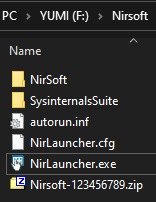
Antivirus issues and usage
One issue you will most likely encounter is that your antivirus will very likely recognize most of the apps as threats, because in the wrong hand they can be easily used as hack tools. For that reason I highly recommend once you are done, to add everything to an encrypted zip file so that they are protected from AVs. Also, keeping the password in the file’s name is not a bad idea either. Changing packages is done easily through the packages menu as seen in the image below.
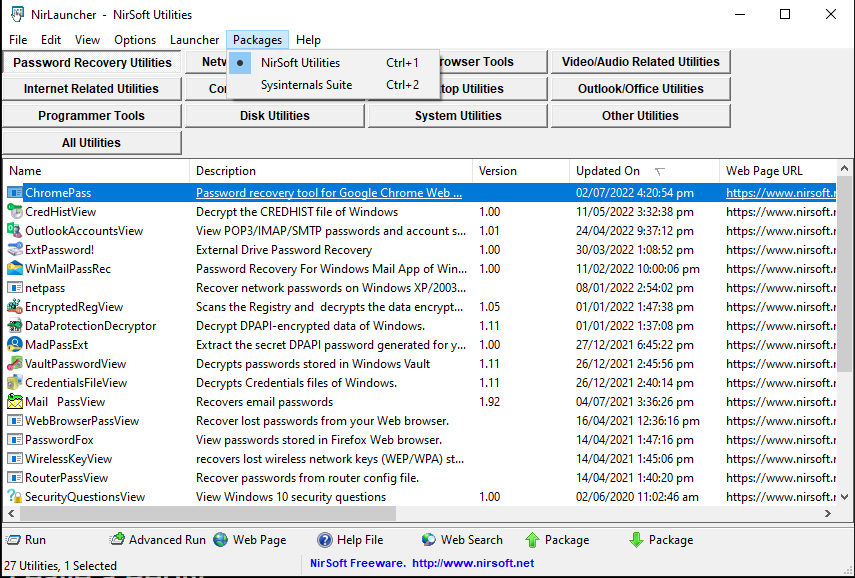
Step 3: Additional tools
Most of the hard work is done, now it’s time for some finishing touches. The only thing left is to add some very useful tools not included in the above steps.
Unstoppable copier
Roadkil’s unstoppable copier is amazing, works very well with backups as well as recovering files from damaged drives. You can get it from here, and it is completely portable. It might be old and dated, but it works flawlessly.
Antivirus removers
When removing an antivirus there is always a high chance it will not be removed, or it might be only partially removed. To solve this, almost all manufacturers have separate uninstallers for those occasions. Depending on the manufacturer you might have to do a bit of digging to find them, but you should definitely keep a copy of everyone you can find in a folder.
DHCP Server
Sometimes you might find yourself connected directly to a device without a static IP, and you need to give it an IP address to access its interface. What you can do is give yourself a static IP and run a DHCP server to give that device an IP. This tool in incredibly useful in this scenario, you can download it from here.
Post format installers
Just keep a folder with anything you need to install on a fresh machine. Bonus points if you automate the process with a batch script ;), might make an article about this some day. Below you will find what I use.
- Ninite installer: A convenient way to install most of the apps toy want, you just go to ninite.com and select the apps you want. It will then create an executable that will automatically download and install those apps.
- AnyDesk: Another handy utility, great for providing tech support.
- Driver Booster: Installing it might be a bit annoying trying to avoid installing other stuff, but it works. Just make sure to uninstall it afterwords, or it will annoy you with ads. You can get it from here.
Future ideas
There is always something useful to add, I will update this post with anything useful I find. I am particularly interested in APP virtualization, meaning that you can have any app you want portable and run it from your flash drive.